Cut Management
Overview
You may want to rename tactic cuts long after they were created in order to enhance your Portfolio analysis, such as to:
fix a typo in category or cut name for a specific campaign
“Chnnel” → “Channel”
standardize a category or cut name across campaigns
“Connected TV”, “C T V” and “CTV” → “CTV”
split a category
“Channel” → “Audio Channels”, “Video Channels”
You can use Cut Management in Portfolio in order to apply a new name on top of the initial name given to a tactic cut or category. This functionality is like a label-maker for existing cuts; it doesn’t change the impression IDs associated with the cut, only its displayed name.
How to rename cuts
Navigate to Portfolio > Cut Management
Follow page instructions
Download a tactic cuts sheet for all of your campaigns.
Enter new names in the downloaded file in the Cut Management tab.
Upload the tactic cuts sheet.
Tactic category and cut names are updated! You can now compare cuts in Portfolio > Comparison, or repeat the page instructions to review and update more tactics.
Renaming works like renaming a computer file. If you rename, then rename again, your first rename is overwritten and not retrievable.
When you want to make a name change, ensure you download a fresh template first. That way, you are always working with up-to-date information.
Make only a few changes at a time, upload, receive success message, then re-download a fresh export to make more changes. It can be hard to spot conflicts/duplicates when you change a lot of names at the same time.
Tactic category and cut details for recent campaigns, which should be updated via tactic mapping rather than cut management, are provided on a separate tab for your reference.
Frequently Asked Questions
What do I change on the spreadsheet?
On the Cut Management tab, add in “New Category Name” and/or “New Cut Name” for any names you want to update.
What should I not change on the spreadsheet?
Columns other than “New Category Name” and “New Cut Name” on the Cut Management tab.
What if I accidentally change a column?
If a change to a New Name column, you can repeat the download, rename, upload process in order to update the name to the desired name.
If a change to a column other than a New Name, you will receive a corresponding error message, like “Campaign not found” or “Invalid Current Cut Name”.
What if I delete a row on the template before uploading?
The uploaded Excel file does not need to include all campaigns or cuts that were in the downloaded file. Any campaigns or cuts not included are left unchanged (previous renames are not discarded).
If I change a cut name, do I also have to fill in the new category name? and vice versa?
No. You only need to enter in new names for the category and/or cut name you want to change.
How many or few name changes can I make in one upload?
You can change only 1 name, or many names, in a single upload.
If there are lots of changes to make, you can upload in small batches, so as to better identify and resolve any upload errors.
How do I know the upload worked?
You will receive a success message: “Tactic cut names have been successfully updated!”
What if there’s an error?
If there’s an error processing the uploaded file, you will receive a message at the bottom of the screen in red, “Tactic cut updates have not been applied”. None of the changes in your upload were applied if you receive this error message.
Details about of the first error are also provided. For example, if there is a duplicate name in the request: Cannot use new cut name 'Y' for 'X' because 'Y' already exists. In this case, you need to remove that row from the spreadsheet, or choose a different rename, in order to proceed.
Your file could contain several rows that result in an error message. Continue updating the file to resolve the message, attempt upload, then resolve subsequent errors until no errors are reported upon upload.
How soon until my changes appear?
The new names will appear in the UI within 1 hour. Portfolio Comparison will work using the new names.
The new names will appear as the “Current” name when you next download the template.
The new names will not appear in the cross-tabs until an analysis run is performed. Note that re-running analysis may change the results!
What kinds of changes cannot be made via Cut Management?
combine/merge cuts in the same category and campaign
such as “Channel > Connected TV” and “Channel > C T V” each renamed to “Channel > CTV”
split a cut
such as “Channel > Video” split into “Channel > Online Video” and “Channel > CTV”
duplicate names in the same campaign (and category, for cuts). For example:
existing Standard Video cut, plus requested rename of Video → Standard Video
this is a duplicate; can’t have 2 cuts with the same name in the campaign + category
Requested rename of Video → Standard Video, plus requested rename of Standard → Standard Video
the first rename is allowed, but not the second, since it would result in two cuts with the same name within the campaign + category
Tactic category and cut details for recent campaigns, which should be updated via tactic mapping rather than cut management, are provided on a separate tab for your reference.