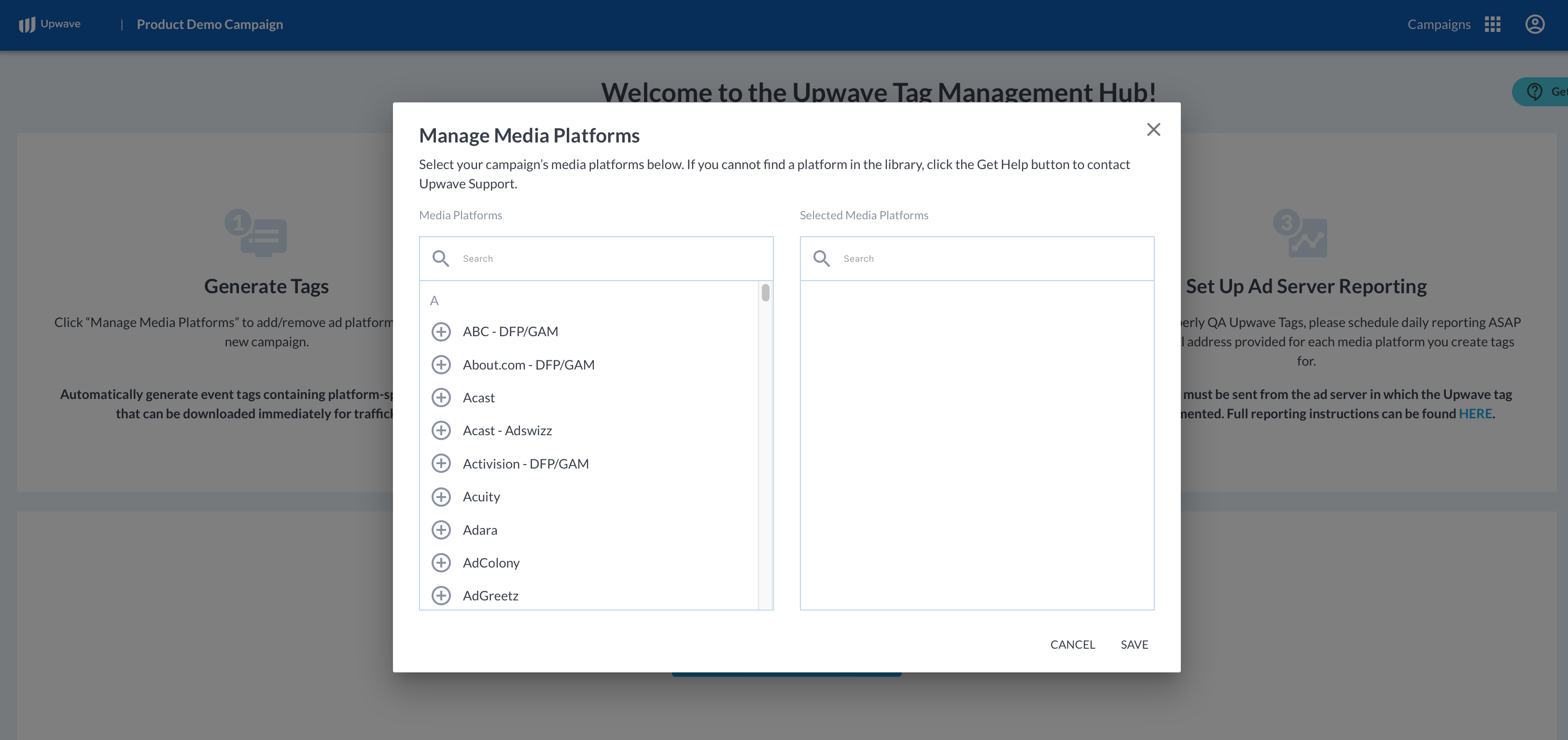Request a Media Platform be Added to the Tag Manager
Overview
Tag Manager
Upwave's Tag Manager makes it fast and easy for you to create tags on-demand for measuring your campaign. We've worked with hundreds of Media Platforms to build a comprehensive tagging library that pass creative and placement-level details from your ad server directly into the Upwave platform. This allows you to achieve cut-level insights for monitoring the performance of your campaign.
To learn more about how our Tag Manager works, and where you would make these selections, please see our articles below based on which Tag Manager you're using for your campaign:
CM360-Integrated Tags: Creation, Implementation, and Reporting
Non-CM360-Integrated Tags: Creation, Implementation, and Reporting (pictured below)
Upwave Tags
If you don't see your Media Platform in our Tag Manager, or, you would like to use custom macros, you may submit a request to our Support Team.
To better understand how that submission process works, let's first examine what an Upwave tag looks like. Below is an example for DFP/GAM, which includes that ad server's default macros for Creative ID, Placement ID and Site ID:
The IDs that flow through your first 2 macros are what we map your audiences to:
Macro #1: Mapped to Creative Dimensions such as Creative Concept, Banner Size, etc. (in this example, the IDs that flow through %ecid! would be mapped here).
Macro #2: Mapped to Placement Dimensions such as Audience, Environment, Geo, etc. (in this example, the IDs that flow through %epid! would be mapped here).
Other ad servers may use different types of IDs (such as Ad Unit IDs or Campaign IDs), but the general concept remains the same: The IDs used to map your audiences are those that flow through Macro #1 and Macro #2.
For this reason, your dynamic creative-level and placement-level macros are required in your submission. It's also expected (and required) that the IDs that flow through those macros appear in your ad server reporting (see articles above for more information on ad server reporting).
Request a New Media Platform
If after reviewing the above, you still want to request a Media Platform be added to the Upwave Tag Manager, please follow the steps below.
Note: If you already have an existing conversation with support@upwave.com regarding your request, you do not need to submit a new request. Simply send the required information on your existing thread (under "Include the following information in your request" below).
Log in to the Upwave platform.
Click the "Get Help" button, where you can submit your request to our Support Team.
To avoid delays:
Select the "Tagging & Tag Troubleshooting" option when prompted, which will route your request to the right person quickly.
Include the following information in your request:
Media Platform Name (this is how it would display in our Tag Manager)
Media Platform Type (such as Publisher, Ad Server, DSP, or Network)
Dynamic Creative-level Macro
Dynamic Placement-level Macro
A member of our Support Team will get back to you within 48-hours. We may have more questions based on the information provided, or, point you to a selection already available within our Tag Manager.
If it's determined that we'll add your Media Platform to our Tag Manager, the request will be submitted to our Engineering Team for programming. Please allow 48-hours for processing. Once processed, your Media Platform will be available for selection.