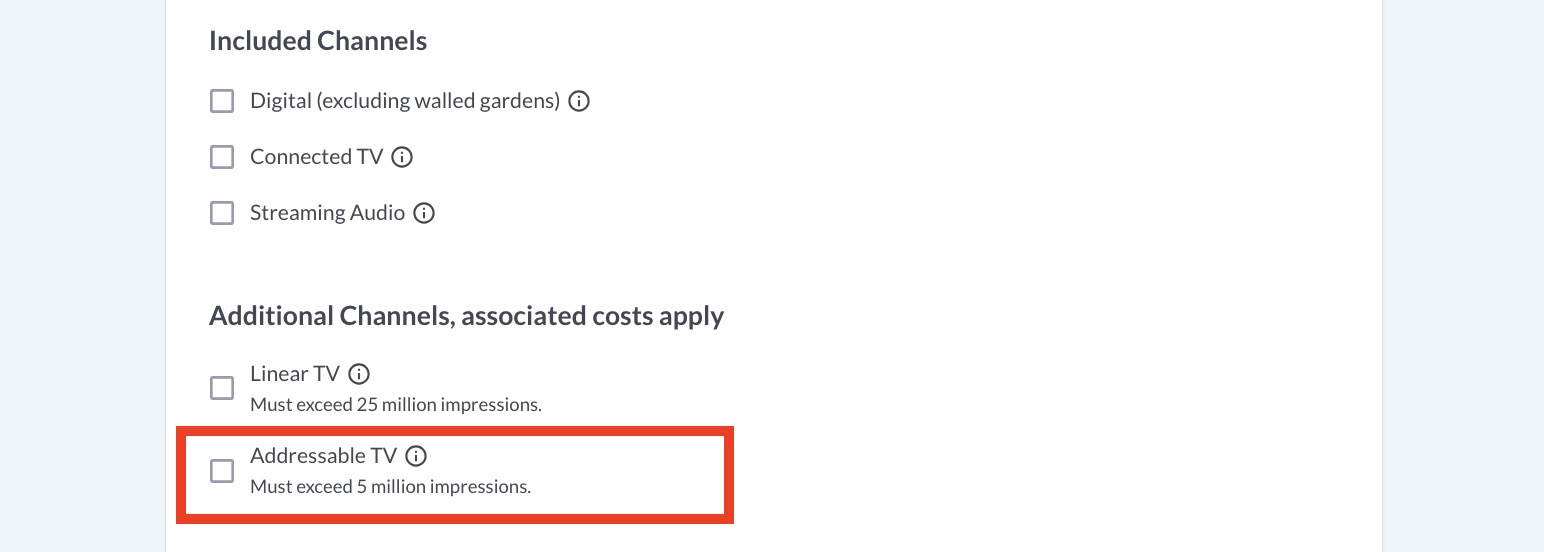How to Measure Addressable TV (ATV)
Upwave is the source of truth for TV brand measurement. Only Upwave allows TV advertisers to monitor all aspects of TV performance in real-time, including both causal media effectiveness and on-target accuracy.
Upwave's use of Automatic Content Recognition (ACR) software detects each ad and creates a unique digital signature - giving customers a privacy-safe solution to measure brand lift and reach.
Upwave's Addressable TV measurement is a non-taggable solution (associated costs apply). If your campaign has already been qualified for Addressable TV measurement, please follow the process below. If you still have questions on how to qualify your campaign for Addressable TV measurement, please contact us here.
Setup a Campaign for Addressable TV Measurement
To avoid delays: Please be sure your MVPD(s) have aligned Flight Details with Experian as close to campaign creation as possible (as this will block ATV setup).
Log in to the Upwave platform, and select "Add New Campaign". This will initiate your Campaign Creation form.
Populate and submit this form using the instructions, Creating and Editing a Campaign, paying close attention to the following two areas:
Under "Media Channels", be sure to select "Addressable TV". This tells us that you intend on measuring Addressable TV on your study.
Under "Notification Settings", be sure that you've designated your Team Members correctly (we use these settings to inform numerous communications throughout your campaign - including the Addressable TV setup).
Over the next few days, we will confirm internally that the campaign is approved to measure Addressable TV.
If approved, our Product Support Team will contact those designated to receive Campaign Setup & Management Notifications for that campaign. There are 2 purposes of this outreach:
Confirm that you intend on measuring Addressable TV (ATV) as part of your study (since sometimes this changes, or was selected in error).
If so, we will ask you to provide the following:
List of MVPDs that you are working with
Total Impressions (recommended 5M+ impressions per read you want measured)
Flight Dates per MVPD
Note: To avoid delays, please be sure you provide an individual flight date per MVPD. We use this information to set up, and QA, your Addressable TV measurement.
IMPORTANT! Based on your responses, we will assess your file delivery schedule, and make recommendations as needed:
What is a file delivery schedule?
This tells us how often we should expect file pushes from Experian, which we use to field respondents for the addressable TV component of your campaign.
Why is it important?
The file delivery schedule informs what portion of your addressable TV campaign that we're able to measure. Measuring too little may risk feasibility, and hinder our ability to get a read (which you may still incur costs for).
What file delivery schedule do you recommend?
Upwave campaigns measuring ATV receive an extended lookback period of 30 days. This means that in order to collect against all exposures, we recommend at least 1x file push per 30 days that addressable is live.
Example #1: If you a 30 day flight, we would recommend at least 1x file delivery since that would encompass all exposures within our 30 day lookback (delivered once after the 30 day media has ended).
Example #2: If you have a quarterly flight, we would recommend at least 3x file deliveries to encompass all exposures within our 30 day lookback (delivered at 30/60/90 day cadences).
Example #3: If you have a 45 day flight, we would recommend at least 2x file deliveries to encompass all exposures within our 30 day lookback (delivered at 15/45 day cadences).
That said, the file delivery schedule is ultimately up to the advertisers discretion as there may be additional costs associated with additional file deliveries. Please consult with your MVPD for more information.
Can I proceed with addressable TV measurement without confirming the file delivery schedule?
No. You must confirm your file delivery schedule in order for us to proceed with addressable TV measurement as it informs our setup process.
One all details has been confirmed, we will submit your information to our Addressable TV data partner (Experian) for processing. It can take 1-2 weeks for Experian to pass exposure files to Upwave once they've received them from the MVPD, and up to 5 days for Upwave to append them to your campaign thereafter. Please consider this when determining your file delivery schedule.
Measurement will commence once the audiences see activity (i.e. airings), and the Upwave campaign is live.
Note: Your Addressable TV audiences will collect within a 30 day lookback window from the date those audiences were associated with the campaign.
Add New MVPDs Throughout the Campaign
If there are additional MVPDs that you would like to add throughout your campaign, you are responsible for submitting those to Upwave. To do this, simply submit a request to our Support Team that includes the same information as before. To do this:
Log in to the Upwave platform.
Click the "Get Help" button, where you can submit your request to our Support Team.
To avoid delays:
Select the "Campaign Setup" option when prompted, which will route your request to the right person quickly.
Include the following in your request:
List of MVPDs that you are working with
Total Impressions (recommended 5M+ impressions per read you want measured)
Flight Dates per MVPD
A member of our Support Team will get back to you within 48-hours.
Cuts and Insights
Shortly after your Addressable TV audiences have been associated with your campaign, we will automatically create cuts in your dashboard within 48-hours of those audiences being associated to your campaign.
Overall ATV Cut:
To find your Overall ATV Cut:
Log in to the Upwave platform.
Click into your campaign dashboard that is measuring addressable.
Access your cuts.
Your Overall ATV Cut can be found under "Custom" _ "TV Cuts" _ "ATV (All)".
Custom Cuts (such as MVPD):
Custom Cuts are not created by default. To request a Custom Cut, please follow the instructions below:
Log in to the Upwave platform.
Click the "Get Help" button, where you can submit your request to our Support Team.
To avoid delays:
Select the "Cuts and Tactic Mapping" option when prompted, which will route your request to the right person quickly.
Include the list of Custom Cuts that you would like created.
A member of our Support Team will get back to you within 48-hours.