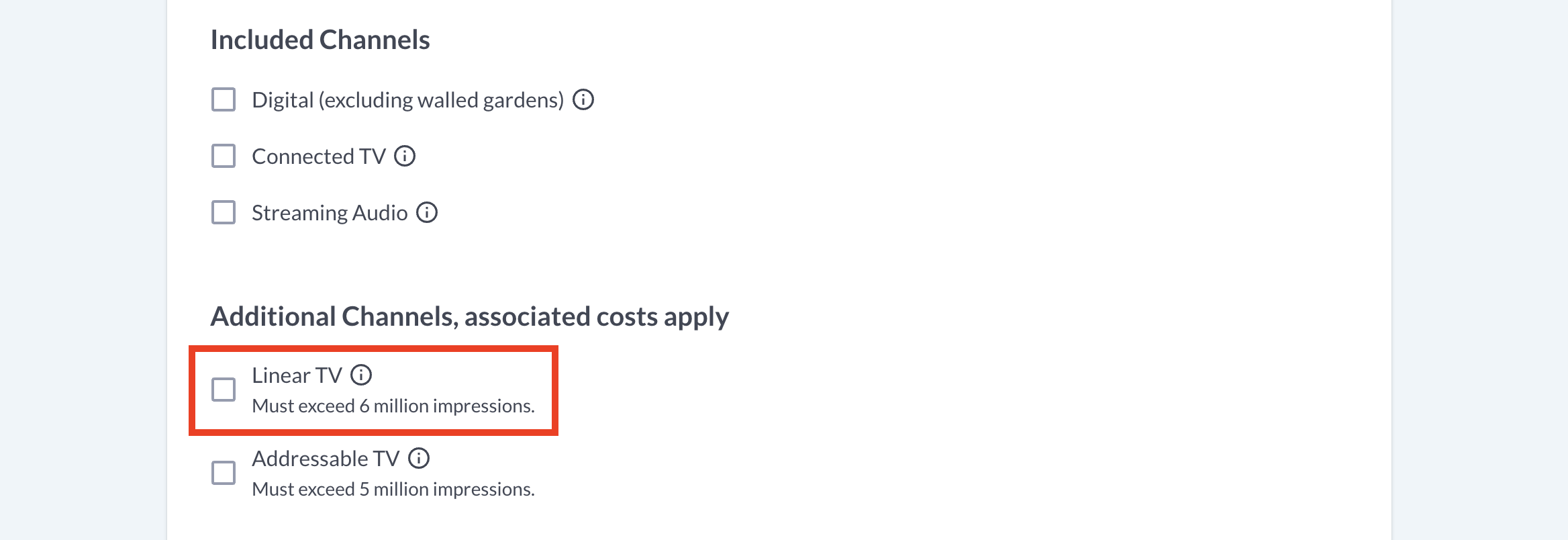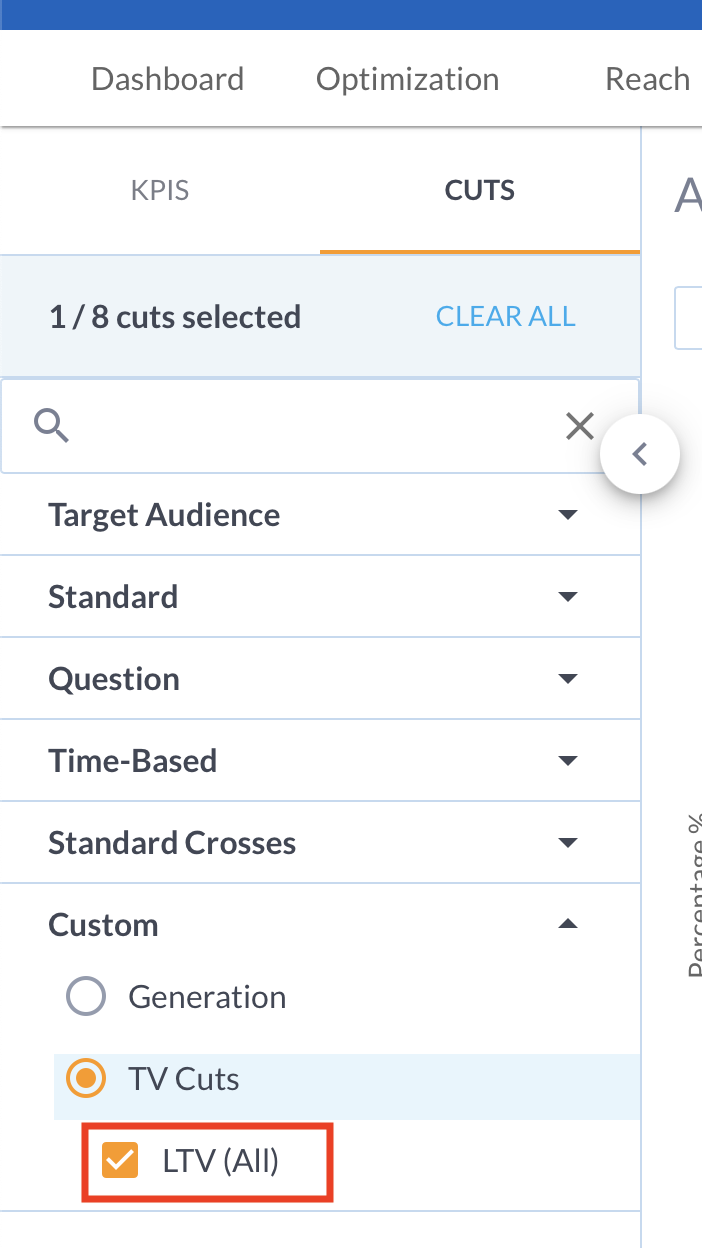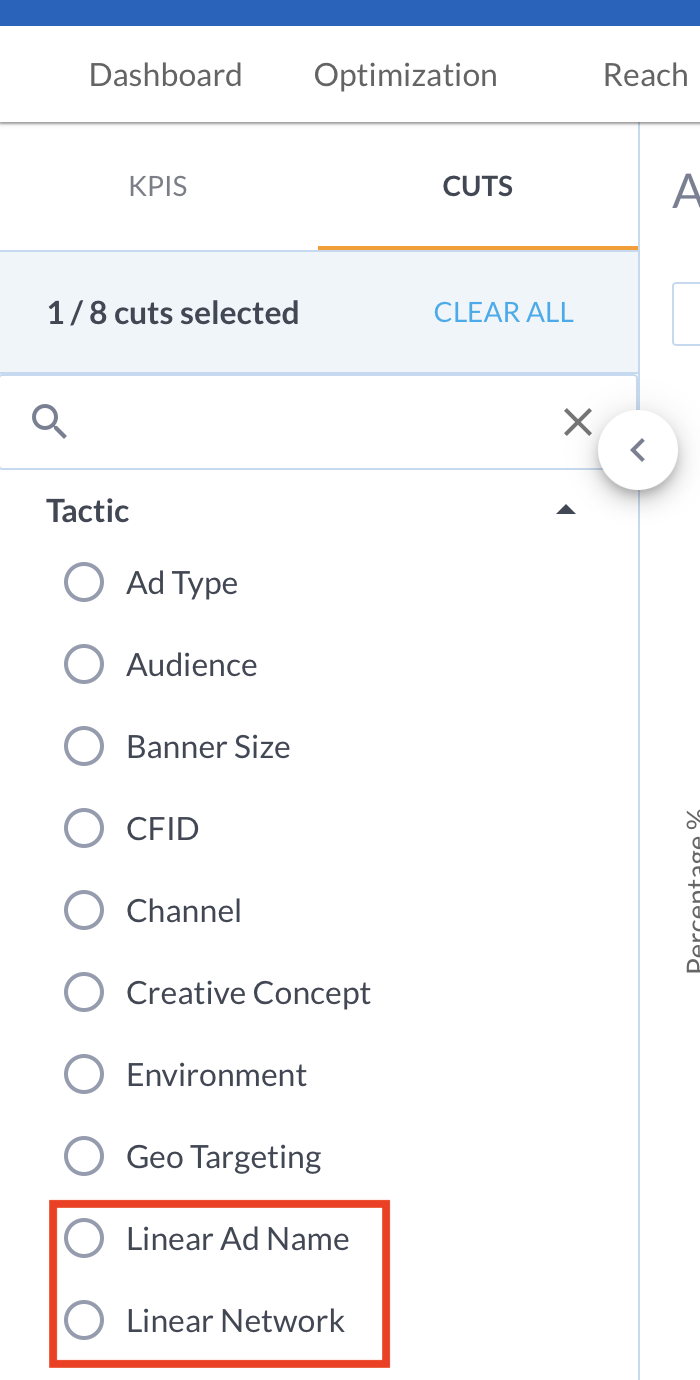How to Measure Linear TV (LTV)
Upwave is the source of truth for TV brand measurement. Only Upwave allows TV advertisers to monitor all aspects of TV performance in real-time, including both causal media effectiveness and on-target accuracy.
Upwave's use of Automatic Content Recognition (ACR) software detects each ad and creates a unique digital signature - giving customers a privacy-safe solution to measure brand lift and reach.
Upwave's Linear TV measurement presents the following benefits to brand marketers:
Causal measurement of TV lift across key brand KPIs like Awareness, Lift, Purchase Intent and Favorability
Better audience analytics to target brand specific audiences beyond age and gender
Upwave exclusive metrics like Purchase Propensity
Upwave's Linear TV measurement is a non-taggable solution (associated costs apply). If your campaign has already been qualified for Linear TV measurement, please follow the process below. If you still have questions on how to qualify your campaign for Linear TV measurement, please contact us here.
Setup a Campaign for Linear TV Measurement
Log in to the Upwave platform, and select "Add New Campaign". This will initiate your Campaign Creation form.
Populate and submit this form using the instructions, Creating and Editing a Campaign, paying close attention to the following areas:
Under "Media Plan", enter only non-LTV planned impressions under "Total Impressions (Digital)". If your campaign is LTV-only, enter "0".
Note: "Measured Impressions (Digital)" on the campaign card and campaign dashboard exclude Linear TV impressions.
Under "Additional Channels", be sure to select "Linear TV". This tells us that you intend on measuring Linear TV on your study.
Under "Notification Settings", be sure that you've designated your Team Members correctly (we use these settings to inform numerous communications throughout your campaign - including the Linear TV setup process).
Over the next few days, we will confirm internally that the campaign is approved to measure Linear TV.
If approved, our Product Support Team will contact those designated to receive Campaign Setup & Management Notifications for that campaign. There are 2 purposes of this outreach:
Confirm that you intend on measuring Linear TV (LTV) as part of your study (since sometimes this changes, or was selected in error).
If so, we will ask you to provide the following:
A downloadable link that contains each of your Linear TV creative assets
Names for each of those creative assets (short-titles work best)
Flight dates for each of those creative assets
Note: To avoid delays, please be sure you provide an individual flight date per create asset. We use this information to set up, and QA, your Linear TV measurement.
One all details has been confirmed, we will submit your information to our Linear TV data partner (iSpot) for processing. It can take a little as 5 days, or as long as 2 weeks, to begin seeing activity for these audiences (once airing) and associate them with your campaign.
Note: If there are any issues with seeing activity for your Linear TV audiences, we may reach out to your Campaign Setup & Management Contacts for more information. Most commonly, we'll reach out for the following:
Confirmation on flight dates (Air Date/Air Time)
Confirmation on spot length (:15s, :30s)
Log Files
Network/Program
Measurement will commence once the audiences see activity, and the campaign is live.
Note: Your Linear TV audiences will collect within a 14 day lookback window from the date those audiences were associated with the campaign.
Add New Creatives Throughout the Campaign
If there are additional creatives that you would like to add throughout the duration of the campaign, you are responsible for submitting those to Upwave. To do this, simply submit a request to our Support Team that includes the same information as before. To do this:
Log in to the Upwave platform.
Click the "Get Help" button, where you can submit your request to our Support Team.
To avoid delays:
Select the "Campaign Setup" option when prompted, which will route your request to the right person quickly.
Include the following in your request:
A downloadable link that contains each of your Linear TV creative assets
Names for each of those creative assets (short-titles work best)
Flight dates for each of those creative assets
A member of our Support Team will get back to you within 48-hours.
Cuts and Insights
Overall LTV Cut
Shortly after your Linear TV audiences have been associated with your campaign, we will automatically create the Overall LTV cut in your dashboard within 48-hours of those audiences being associated to your campaign.
To find your Overall LTV Cut:
Log in to the Upwave platform.
Click into your campaign dashboard that is measuring linear.
Access your cuts.
Your Overall LTV Cut can be found under "Custom", "TV Cuts", "LTV (All)".
Tactic Cuts
Learn how to complete tactic mapping here.
Upwave will automatically prefix "Linear" to LTV tactic category names upon cut creation. The "Network" category in the sheet will become "Linear Network" and the "Ad Name" category will become "Linear Ad Name" in your campaign dashboard.
Upwave will populate cuts for Network and Ad Name in your sheet on your behalf. New names and cuts may take up to 24 hours to populate in your tactic mapping sheet.
To find your Network and Ad Name tactic cuts:
Log in to the Upwave platform.
Click into your campaign dashboard that is measuring linear.
Access your cuts.
Your LTV Network Cut can be found under "Tactic", "Linear Network". Your LTV Ad Name Cut can be found under "Tactic", "Linear Ad Name".
Custom Cuts
(such as spot length, creative name, etc.):
Custom Cuts are not created by default. To request a Custom Cut, please follow the instructions below:
Log in to the Upwave platform.
Click the "Get Help" button, where you can submit your request to our Support Team.
To avoid delays:
Select the "Cuts and Tactic Mapping" option when prompted, which will route your request to the right person quickly.
Include the list of Custom Cuts that you would like created.
A member of our Support Team will get back to you within 48-hours.