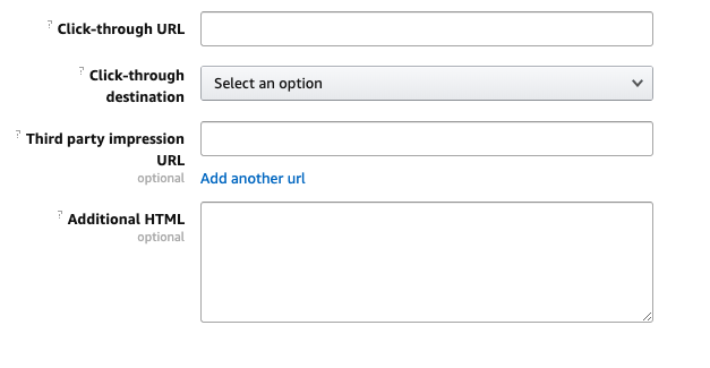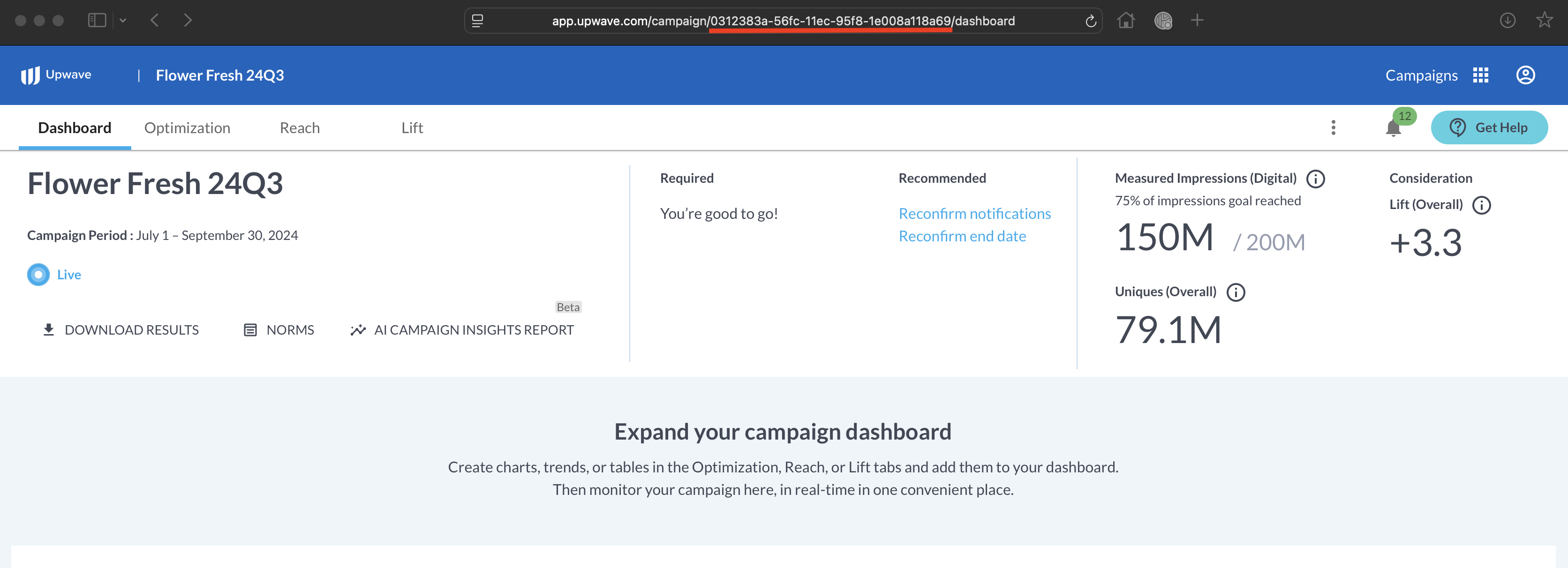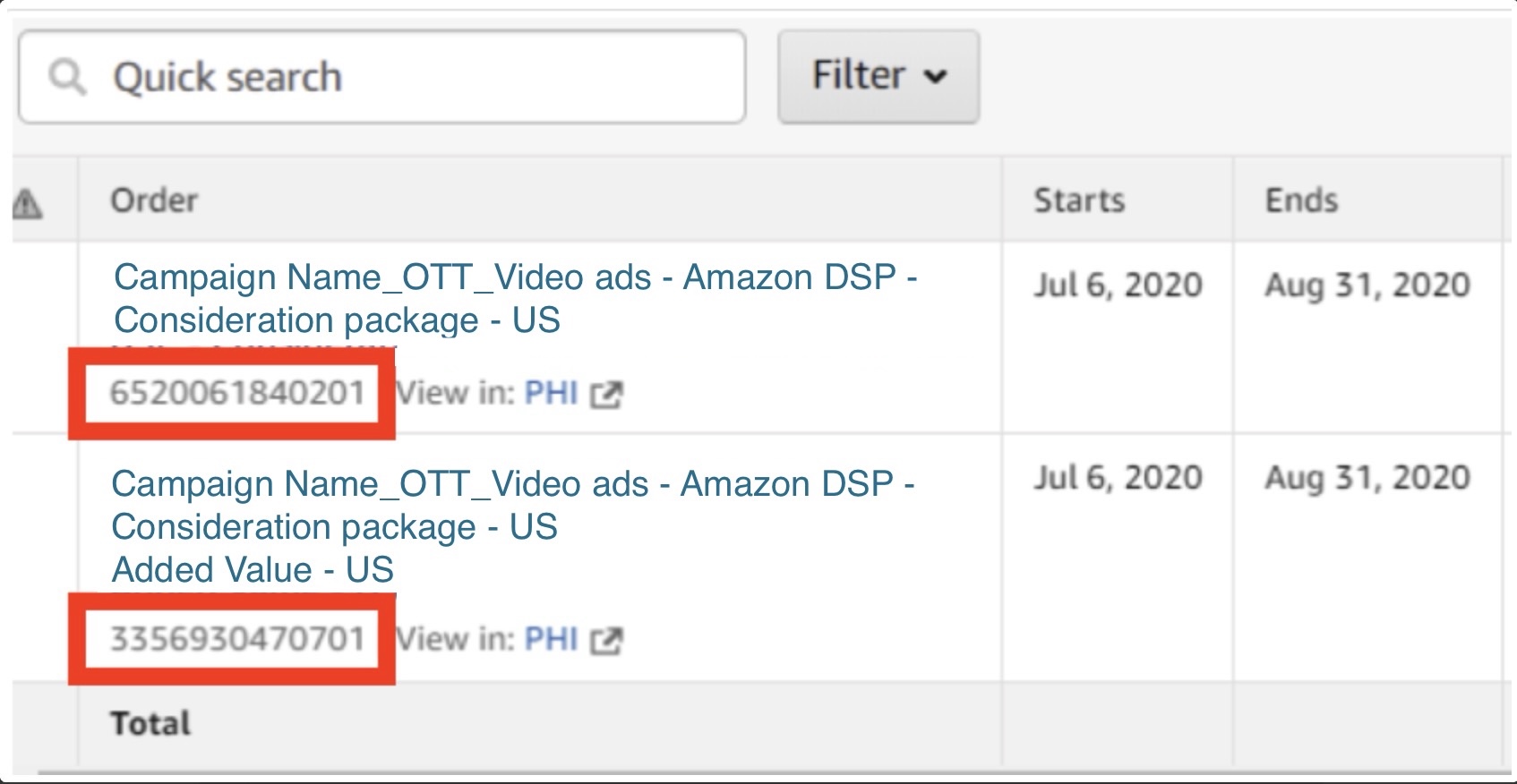Measuring Amazon with Upwave
Upwave and Amazon have a powerful integration that allows us to measure audiences automatically rather than through manually tagged media. By leveraging the integration, and CFID submission process, you'll be measuring your Amazon media in no time!
How to Measure Amazon on Your Upwave Study
Integrate Amazon with Upwave
In order to integrate Amazon with Upwave, you must add the Adapter URL. This URL is used to signal Amazon's servers to send the measurement events to Upwave.
The Upwave-specific adapter URL is the following (with the last slash required):
https://s.amazon-adsystem.com/adapt/sur66448/
The Upwave adapter URL must be placed within each campaign's creative for which we are measuring. Specifically, it should be added to the "Third Party Impression URL" field in the Amazon DSP creative settings.
HTML tags should be added to the "Additional HTML" field in Amazon DSP creative settings.
Submit CFIDs to Upwave
After your campaign has been created, please submit your Amazon CFIDs to Upwave using the following template.
To: support@upwave.com
Subject Line: Amazon - ID Delivery | CAMPAIGN NAME - MM/DD/YYYY
Body:
Hello, Please see below for this campaign's CFID(s):
Upwave Campaign Name: [INPUT]
Upwave Campaign ID: [INPUT]
Amazon CFID(s) and Flight Date(s):
[INPUT CFID] - [INPUT FLIGHT DATES]
Thanks!
Where:
Subject Line: Amazon - ID Delivery | CAMPAIGN NAME - MM/DD/YYYY
Amazon - ID Delivery: Present and required for all Subject Lines.
CAMPAIGN NAME: This represents the campaign name as reflected in the Upwave platform.
MM/DD/YYYY: This represents the date that you're submitting your request.
Email Body:
Upwave Campaign Name: This represents the campaign name as reflected in the Upwave dashboard (same as above).
Upwave Campaign ID: Retrieve your Campaign ID by navigating to the campaign in your dashboard (the URL should read "dashboard" at the end). The "Campaign ID" equals the unique identifier preceding that (as pictured below):
CFID(s) and Flight Date(s): Please include all Amazon CFIDs and their corresponding flight dates so we know when to expect traffic for each ID.
The ID that needs to be submitted to Upwave is the Amazon "Order (Campaign) ID" in Rodeo. This ID can be found in grey underneath the package description.
NOTE: If you do not have access to the Amazon DSP, simply request this information from Amazon directly, which you can then include in your submission to Upwave.
TIPS!
Do not include excess information not included on the template. Only the information associated with the template will be processed.
Unique campaigns should be a unique submission (i.e. do not combine multiple campaigns in the same submission).
Please adhere to the standardized subject line and email body requirements, or your request may not be processed.
Upwave Processes CFID(s) and Schedules Launch (if not already)
Once your Amazon CFIDs have been submitted to Upwave, you can expect the following:
Upwave Processes CFID(s)
Upwave will receive your request, and immediately begin the process of adding your CFID(s) to the associated campaign. Please allow up to 2 business days for processing.
Upwave Schedules Launch (if not already)
The campaign will launch within 3 business days from date of Questionnaire approval and CFID receipt (whichever is later) using the Media Start Date inputted on your Campaign Information form.
Upwave Maps Your CFIDs
After the campaign has launched, Upwave will automatically create Tactic Mapping for CFID(s) that are currently live (which will update as new CFID(s) are submitted and/or their flight dates are reached).
Those designated to receive Campaign Setup & Management notifications will receive the Tactic Mapping template once available. Please see our FAQ for more information about tactic mapping.
Troubleshooting
If the CFID(s) you've provided aren't returning traffic, we will contact the Ad Ops contacts you have designated on your Campaign Information form, at which point you may troubleshoot the following:
Have the correct CFID(s) been submitted to Upwave?
The correct CFID(s) are the Amazon Order (Campaign) ID(s) as pictured above (not the Advertiser ID, Creative ID, etc.).
Ensure you are using the Order (Campaign) ID for this campaign (not a previous campaign).
Has the Adapter URL been correctly placed on the impression slot?
If there is no impression slot, has an additional HTML section been added with an IMG wrapper? <img src='https://s.amazon-adsystem.com/adapt/sur66448/'>
Has media run on those CFID(s) within our default lookback window of 14 days?
Has the flight date(s) changed?
Need more help? Click the "Get Help" button in the platform to submit a request to our Support Team. A member from our Team will get back to you soon.
Example Submission
To: support@upwave.com
Subject Line: Amazon - ID Delivery | Amazon - Shopping Season 24Q4 - 9/15/2024
Body:Hello, Please see below for this campaign's CFID(s):
Upwave Campaign Name: Amazon - Shopping Season 24Q4
Upwave Campaign ID: bb0adbea-4326-4dd2-b7f1-5fe14114a74f
Amazon CFID(s) and Flight Date(s):
577104064883849809 - 10/15/2024-12/31/2024
777104064883849809 - 12/1/2024-12/31/2024
Thanks!